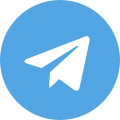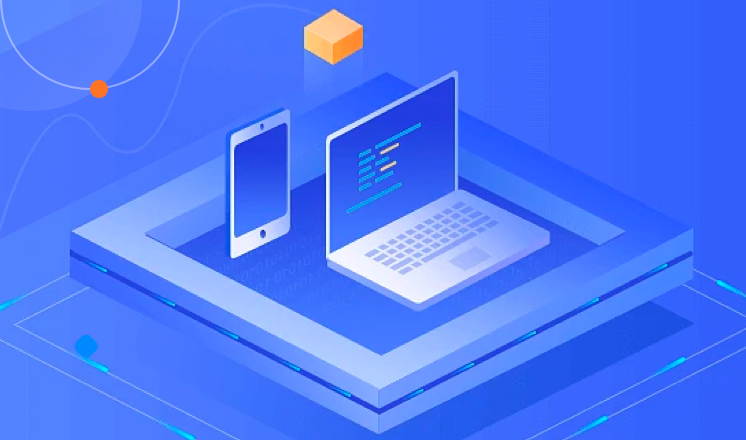
Setting up a proxy server can provide various benefits, such as enhanced security, privacy, and access to geo-restricted content. In this guide, we will walk you through the process of setting up a proxy server on Windows, at home, and on an iPhone.
Setting up a proxy server on Windows:
1. Open the Control Panel and click on 'Internet Options.'
2. Go to the 'Connections' tab and click on 'LAN settings.'
3. Check the box for 'Use a proxy server for your LAN' and enter the IP address and port number of the proxy server.
4. Click 'OK' to save the settings.
Setting up a proxy server at home:
1. Choose a computer to act as the proxy server and install proxy server software.
2. Configure the proxy server software with the desired settings, such as security options and access controls.
3. Connect the devices on your home network to the proxy server by updating their network settings to use the proxy server's IP address and port number.
Setting up a proxy server on iPhone:
1. Open the 'Settings' app and tap on 'Wi-Fi.'
2. Tap the 'i' icon next to the Wi-Fi network you are connected to.
3. Scroll down and tap on 'Configure Proxy.'
4. Select 'Manual' and enter the proxy server's details, including server, port, username, and password.
5. Tap 'Save' to apply the proxy settings.
By following these steps, you can easily set up a proxy server to meet your specific needs. Whether it's for improved security, accessing region-locked content, or simply maintaining privacy, a proxy server can be a valuable tool in today's online landscape.