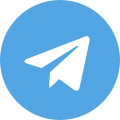Windows 10 detects proxy settings automatically by default. Still, the detection may not work if you’re using a corporate network. One way of setting up a proxy is to use a script address you get from the network admin or the IT department. When you’re using a configuration script, note that the address will always be similar to a URL – for example, http://proxy.server.address:8000/ or similar.
Automatic proxy setup
To set up a proxy server with an automatic config script in Windows 10, follow these steps:
1.Click
Start and open
Settings
2.Click on
Network & Internet, then click on
Proxy
3.Toggle the
Use Setup Script
switch to On in the
Automatic Proxy Setup section
4.Enter the script address you got and click
Save
5.Close
Settings
Manual proxy setup
You can set a proxy manually by entering the IP address and port number. The proxy’s address is similar to the IP address of any other PC on the network, with the port number being any combination of up to four digits, depending on how your admin sets it up.
To manually set up a proxy in Windows 10, follow these steps:
1.Click
Start and open
Settings
2.Click on
Network & Internet, then click on
Proxy
3.Toggle the
Use Setup Script
switch to On in the
Automatic Proxy Setup section
4.Type the
address
in the Address field and the port in the
Port
field
5.Click
Save
and close
Settings
To stop using a proxy, make sure to follow the same step. At step 3, make sure to set the Use a Proxy Server or the Use Setup Script switch to Off.
 0
available
0
available