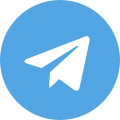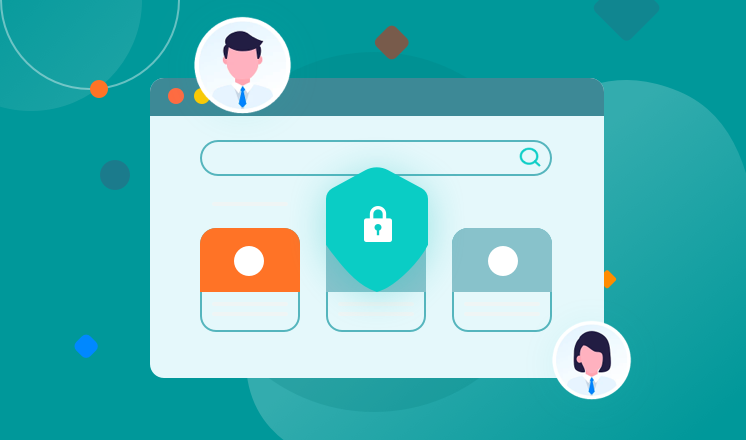
Setting up a proxy server on your iPhone can provide several benefits, including enhanced security, privacy, and access to geo-restricted content. In this guide, we will walk you through the process of setting up a proxy on your iPhone, covering everything from SOCKS5 proxy settings to configuring a proxy server.
Before we begin, it's important to understand what a proxy server is and how it works. A proxy server acts as an intermediary between your device and the internet, allowing you to route your internet traffic through a different IP address. This can help protect your identity and location, as well as provide access to content that may be restricted based on your geographical location.
There are different types of proxies that you can use on your iPhone, including SOCKS5 proxies. SOCKS5 proxies are popular for their ability to handle various types of traffic, making them suitable for a wide range of applications. To set up a SOCKS5 proxy on your iPhone, you will need to have the necessary proxy server details, including the server address, port number, username, and password.
To configure a SOCKS5 proxy on your iPhone, follow these steps:
1. Open the Settings app on your iPhone.
2. Tap on Wi-Fi and select the Wi-Fi network you want to configure the proxy for.
3. Scroll down and tap on 'Configure Proxy.'
4. Select 'Manual' and enter the proxy server details, including the server address, port number, username, and password.
5. Tap 'Save' to apply the proxy settings.
In addition to SOCKS5 proxies, you can also set up other types of proxy servers on your iPhone. If you have a Windows computer, you can even set up a proxy server on your computer and configure your iPhone to use it. This can be useful for accessing the internet securely when using public Wi-Fi networks or bypassing restrictions set by your network administrator.
To set up a proxy server on a Windows computer and configure your iPhone to use it, follow these general steps:
1. Set up a proxy server on your Windows computer using third-party software or built-in features.
2. Obtain the proxy server details, including the server address, port number, username, and password.
3. On your iPhone, open the Settings app and tap on Wi-Fi.
4. Select the Wi-Fi network you want to configure the proxy for and tap on 'Configure Proxy.'
5. Enter the proxy server details and tap 'Save' to apply the settings.
It's important to note that using a proxy server can impact your internet speed, so it's essential to choose a reliable and fast proxy server for the best experience. Additionally, be cautious when using free proxy servers, as they may not always offer the security and privacy features you need.
In conclusion, setting up a proxy server on your iPhone can be a valuable tool for enhancing your online security and privacy. Whether you're looking to access geo-restricted content or protect your personal information while browsing the web, understanding how to configure proxy settings on your iPhone is a valuable skill. By following the steps outlined in this guide, you can take control of your internet traffic and enjoy a more secure and private online experience.