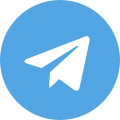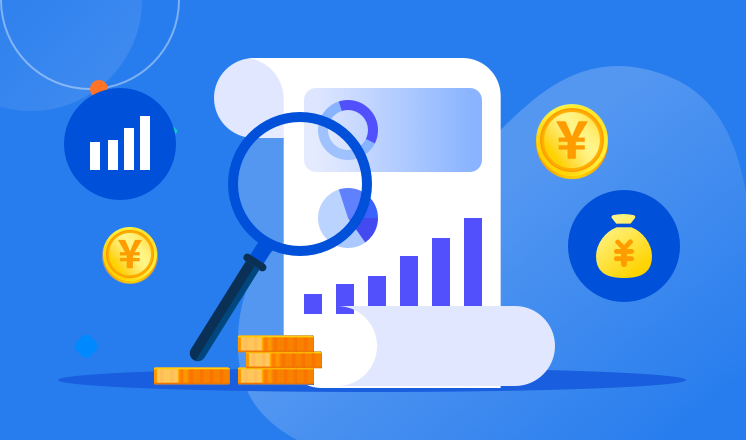
Setting up a proxy on your iPhone can help you improve your online security and privacy. By using a proxy server, you can mask your IP address and encrypt your internet traffic, making it difficult for third parties to track your online activities. In this guide, we will walk you through the process of setting up a proxy on your iPhone. Whether you want to set up a proxy for accessing geo-restricted content, improving your online privacy, or bypassing network restrictions, we've got you covered. Here's how to set up a proxy on your iPhone: 1. Open the Settings app on your iPhone. 2. Tap on Wi-Fi. 3. Find the Wi-Fi network you are connected to and tap on the (i) icon next to it. 4. Scroll down and tap on 'Configure Proxy.' 5. Select 'Manual' and enter the proxy server address and port number provided by your network administrator or proxy service provider. 6. If the proxy server requires authentication, enter your username and password. 7. Tap 'Save' to apply the proxy settings. Congratulations! You have successfully set up a proxy on your iPhone. Now, all your network traffic will be routed through the proxy server, providing you with enhanced security and privacy. Additionally, you can use proxy apps such as 911 Socks to easily configure and manage proxy settings on your iPhone. With these simple steps, you can enjoy a more secure and private online experience on your iPhone. Take control of your online privacy and security by setting up a proxy on your iPhone today.