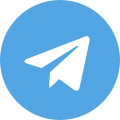Chrome driver proxy plays a vital role in network access and data scraping. This article aims to introduce the significance and uses of Chrome driver proxy and provide detailed steps and methods to configure and utilize proxies. Additionally, we will discuss how to manage and control Chrome driver access using proxy servers while addressing potential issues and errors that may arise. Lastly, we will share best practices and techniques for using Chrome driver proxy in automated testing and data scraping.

Understanding the Purpose and Uses of Chrome Driver Proxy:
Chrome driver proxy serves essential functions in network access and data scraping. By utilizing proxy servers, users can simulate requests from various geographic locations and IP addresses, concealing their true IP and identity information. The extensive applications of Chrome driver proxy include:
Network Access: Simulating requests from different geographic locations and IP addresses to test and verify website responses under various conditions. Data Scraping: Using Chrome driver proxy to emulate different user access behaviors aids in obtaining comprehensive data samples during data scraping. Access Restricted Resources: Some websites impose access restrictions on specific regions or IP addresses. Utilizing proxies allows bypassing these limitations and accessing restricted resources.
Configuring Chrome Driver Proxy: Step-by-Step Guide
Configuring Chrome driver proxy is a crucial step to enable proxy server functionality. The following provides a detailed process:
2.1 Acquiring Proxy Server Information: Initially, obtain available proxy server addresses and port numbers. These details are typically provided by your proxy server provider, or you can set up your proxy server.
2.2 Setting up the Proxy in Chrome Driver: Upon launching Chrome driver, you can programmatically add the proxy server information to the driver's configuration. This can be achieved using the Selenium library, as demonstrated below:
from selenium import webdriver
# Set proxy server address and port number
proxy_server = "proxy_server_address:port_number"
# Configure Chrome driver proxy options
options = webdriver.ChromeOptions()
options.add_argument('--proxy-server=http://' + proxy_server)
# Launch Chrome driver and load proxy settings
driver = webdriver.Chrome(options=options)
In this example, we create a ChromeOptions object and use the add_argument method to add the proxy server information to the options. We then use these options to launch Chrome driver and load the proxy settings.
2.3 Verifying Proxy Settings: After configuration, verify whether the proxy is functioning properly by ensuring that Chrome driver accesses the internet through the proxy. Access a website that displays your current IP address, then access the same website through the proxy server, and compare the IP addresses to confirm consistency.
Using Proxy Servers to Manage and Control Chrome Driver Access:
Using proxy servers provides better management and control of Chrome driver access. Here are some common management and control techniques:
Geolocation Simulation: Selecting different proxy server locations allows simulating user access from various regions, enabling testing of website responses worldwide. Access Frequency Limitation: Set the proxy server's access frequency to avoid excessive requests in a short period, preventing target websites from flagging it as malicious access. Rotating Proxies: Regularly change proxy servers to prevent target websites from blocking or limiting access.
Handling Potential Issues and Errors in Proxy Settings:
During the configuration and use of Chrome driver proxy, users may encounter various issues and errors. Here are some common problems and their solutions:
4.1 Unstable Proxy Servers: Unstable proxy servers may result in slow or failed network access, affecting the proxy user experience. To address this, consider the following measures:
Choose Reliable Proxy Providers: Understand the stability and reputation of different proxy providers and opt for those with proven reliability. Regularly Check Proxy Server Stability: Proxy servers may experience fluctuations at different times. Regularly monitor the stability of proxy servers to ensure continuous availability.
4.2 IP Blocking: When using proxies, target websites may block the proxy server's IP address, restricting access. To avoid IP blocking, consider the following measures:
Set Access Frequency and Operation Mode Reasonably: Avoid excessive requests in a short time. Set reasonable access frequency and operation mode to prevent target websites from flagging the access as malicious. Use Proxy Pools: Build a proxy pool and regularly change proxy IP addresses to reduce the risk of being blocked due to prolonged use of the same IP.
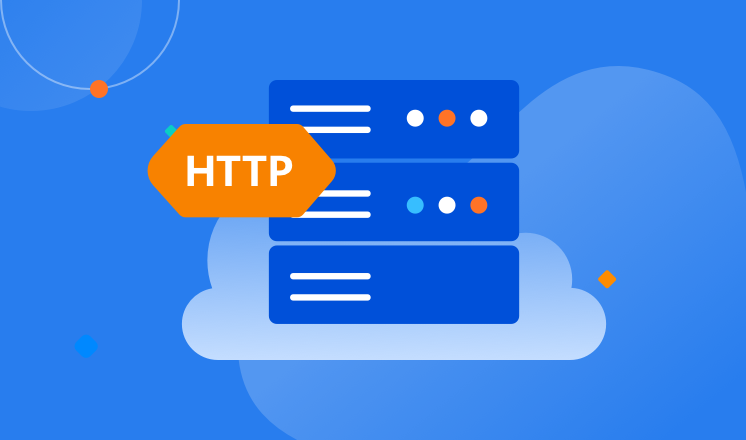
Best Practices: Tips and Recommendations for Using Chrome Driver Proxy in Automated Testing and Data Scraping:
When employing Chrome driver proxy in automated testing and data scraping, consider the following tips and techniques:
Regularly Update Proxy Server List: Regularly check and update the list of proxy servers to ensure that the used proxies remain available and stable. Set Access Frequency Reasonably: Avoid excessively frequent use of proxies to reduce server load and prevent target websites from blocking access. Monitor Proxy Performance: Periodically monitor proxy server performance, including response time and stability, to promptly identify and resolve any issues.
Conclusion:
By comprehending the purpose and uses of Chrome driver proxy, configuring and utilizing proxy servers, and resolving potential issues, users can effectively apply Chrome driver proxy in automated testing and data scraping. Following best practices and techniques ensures stable and reliable proxy usage, enabling more efficient network access and data scraping.